Adding an MS SQL Server Data Source
Step 1 - Add an event handler for the RevealView.DataSourcesRequested event.
<rv:RevealView x:Name="_revealView" DataSourcesRequested="RevealView_DataSourcesRequested" />
In the event handler, define two collections; one for the data sources, and one for the data source items. These two collections are used a parameters to the RevealDataSources object which is provided in the event handler callback.
private void RevealView_DataSourcesRequested(object sender, Reveal.Sdk.DataSourcesRequestedEventArgs e)
{
var dataSources = new List<RVDashboardDataSource>();
var items = new List<RVDataSourceItem>();
...
e.Callback(new RevealDataSources(dataSources, items, true));
}
Step 2 - In the RevealView.DataSourcesRequested event handler, create a new instance of the RVSqlServerDataSource object. Set the Host, Database, Port, and Title properties to values that correspond to your MS SQL Server. After you have created the RVSqlServerDataSource object, add it to the data sources collection.
private void RevealView_DataSourcesRequested(object sender, Reveal.Sdk.DataSourcesRequestedEventArgs e)
{
var dataSources = new List<RVDashboardDataSource>();
var items = new List<RVDataSourceItem>();
var sqlDataSource = new RVSqlServerDataSource()
{
Host = "your-db-host",
Database = "your-db-name",
Port = 1234,
Title = "My SQL Server",
};
dataSources.Add(sqlDataSource);
e.Callback(new RevealDataSources(dataSources, items, true));
}
When the application runs, create a new Visualization and you will see the newly created MS SQL Server data source listed in the "Select a Data Source" dialog.
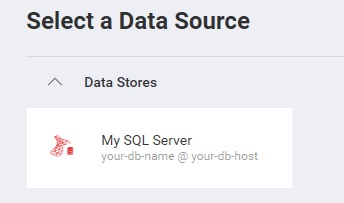
Step 3 - Add a new Data Source Item by creating a new instance of the RVSqlServerDataSourceItem object. Set the Id,Title, and Table properties that correspond to your database table. After you have created the RVSqlServerDataSourceItem object, add it to the data source items collection.
private void RevealView_DataSourcesRequested(object sender, Reveal.Sdk.DataSourcesRequestedEventArgs e)
{
var dataSources = new List<RVDashboardDataSource>();
var items = new List<RVDataSourceItem>();
var sqlDataSource = new RVSqlServerDataSource()
{
Host = "your-db-host",
Database = "your-db-name",
Port = 1234,
Title = "My SQL Server",
};
dataSources.Add(sqlDataSource);
var sqlServerDsi = new RVSqlServerDataSourceItem(sqlDataSource);
sqlServerDsi.Id = "MyCustomId";
sqlServerDsi.Title = "My SQL Server Item";
sqlServerDsi.Table = "TableName";
items.Add(sqlServerDsi);
e.Callback(new RevealDataSources(dataSources, items, true));
}
When the application runs, create a new Visualization and you will see the newly created MS SQL Server data source item listed in the "Select a Data Source" dialog.
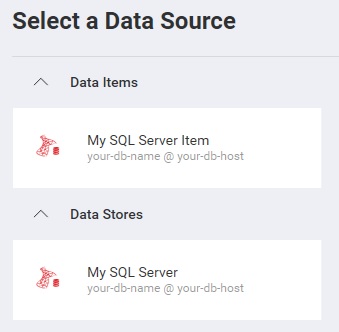
The source code to this sample can be found on GitHub.