Loading Dashboards
If you want to display an existing Reveal Dashboard in the RevealView control embedded within your application, you have four options to choose from.
- Load the dashboard from a file path
- Load the dashboard from a file stream
- Load the dashboard from an embedded resource
- Load the dashboard from json
Loading a dashboard into a RevealView consists of taking a .rdash file (.rdash is the file extension for dashboards created by Reveal), deserializing it as a RVDashboard object, and then assigning the RevealView.Dashboard property to the RVDashboard object instance.
You can create .rdash dashboard files the following ways:
- Export the dashboard as a .rdash file from the Reveal BI website
- Export the dashboard as a .rdash file from one of the native Reveal applications
- Save, or Export, a dashboard that was created in an application using the Reveal SDK.
- Download these sample dashboards
Load from File Path
It is very common to ship dashboard files with your application. These files are usually copied to the clients disk drive in a known directory so that the files can be loaded from disk during the execution of the application. In order to load these dashboards using a file path, you must know the file path to the .rdash file.
In this example, we have created a directory in our Visual Studio solution called Dashboards which will contain all the .rdash files for our application.
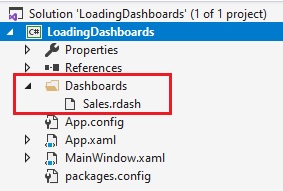
It's important to make sure we set the Copy to Output Directory value to Copy if Newer in the properties of each .rdash file. This will copy the dashboard files to disk when the project is built.
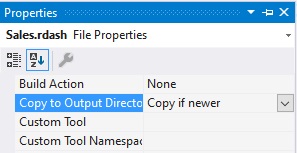
The first step is to get the file location of the .rdash file you wish to load. Once you have the file path to your dashboard, create a new instance of the RVDashboard and pass the file path to the constructor of the RVDashboard class.
In our example, we are using Environment.CurrentDirectory to get the current executing directory of our application. We then append the location of the Sales.rdash dashboard, which is in our Dashboards directory, using the Path.Combine method. Once we have the correct file path to our Sales.rdash dashboard, we set the RevealView.Dashboard property to a new instance of an RVDashboard object using the file path as a constructor argument.
var filePath = Path.Combine(Environment.CurrentDirectory, "Dashboards/Sales.rdash");
_revealView.Dashboard = new RVDashboard(filePath);
You can also load dashboards into the RevealView from a file path asynchronously using the RVDashboard.LoadDashboardAsync method.
var filePath = Path.Combine(Environment.CurrentDirectory, "Dashboards/Sales.rdash");
_revealView.Dashboard = await RVDashboard.LoadDashboardAsync(filePath);
The source code to this sample can be found on GitHub.
Load from File Stream
Loading Reveal dashboards from a file stream is very similar to loading dashboards from a file path. In this case, once you have the file path of the dashboard file, you load it into a FileStream before creating the RVDashboard object instance.
In this example, we are using the File.OpenRead method to load the Sales.rdash file into a file stream. We then create a new RVDashboard object by passing the file stream as a constructor argument and assign the newly created RVDashboard instance to the RevealView.Dashboard property.
var filePath = Path.Combine(Environment.CurrentDirectory, "Dashboards/Sales.rdash");
using (var stream = File.OpenRead(filePath))
{
_revealView.Dashboard = new RVDashboard(stream);
}
You can also load dashboards into the RevealView from a file stream asynchronously using the RVDashboard.LoadDashboardAsync method.
var filePath = Path.Combine(Environment.CurrentDirectory, "Dashboards/Sales.rdash");
using (var stream = File.OpenRead(filePath))
{
_revealView.Dashboard = await RVDashboard.LoadDashboardAsync(stream);
}
The source code to this sample can be found on GitHub.
Load from Resource
Another option for distributing files in an application is to embed them into your application as a resource. This will not place any files on the client's disk drive, but rather embed the files directly into your application's assembly.
To embed a Reveal dashboard .rdash file as a resource in your application, open the Properties for the dashboard file in Visual Studio, and set the Build Action of the .rdash file to EmbeddedResource.
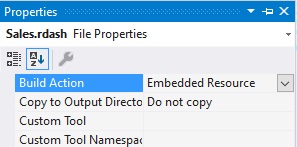
Once your dashboards have been defined as an EmbeddedResource, you can load the dashboard by using the Assembly.GetManifestResourceStream method. This method will return a Stream object that you can then use to load into the RevealView.
It's important to note, that the name of the resource you will provide in the Assembly.GetManifestResourceStream method must include the namespace and file name of the .rdash file.
In this example, the name of the resource starts with the application root namespace "LoadingDashboards", plus "Dashboards" which is the directory that contains the dashboard files, followed by the name of the .rdash file "Sales.rdash". This gives us the full resource name of LoadingDashboards.Dashboards.Sales.rdash
var resource = Assembly.GetExecutingAssembly().GetManifestResourceStream($"LoadingDashboards.Dashboards.Sales.rdash");
using (resource)
{
_revealView.Dashboard = new RVDashboard(resource);
}
You can also load dashboards as embedded resources into the RevealView from a resource stream asynchronously using the RVDashboard.LoadDashboardAsync method.
var resource = Assembly.GetExecutingAssembly().GetManifestResourceStream($"LoadingDashboards.Dashboards.Sales.rdash");
using (resource)
{
_revealView.Dashboard = await RVDashboard.LoadDashboardAsync(resource);
}
The source code to this sample can be found on GitHub.
Load From JSON
For advanced users, or users that wish to serialize Reveal dashboards into .json files instead of .rdash files, you can load these JSON based files using the RVDashboard.LoadFromJsonAsync method.
The first step is to serialize a Reveal dashboard into a json string. Once you have the string you can then save the JSON to disk or another data store.
To serialize a Reveal Dashboard into JSON simply call the RVDashboard.ExportToJson method.
var json = dashboard.ExportToJson();
Once the dashboard has been serialized into JSON format, you can now save that JSON file to disk or load it directly into the RevealView.
If loading a dashboard JSON file from disk, your code may look something like this:
var filePath = Path.Combine(Environment.CurrentDirectory, "Dashboards/Sales.json");
var json = File.ReadAllText(filePath);
Once you have the JSON string, you can load the dashboard by setting the RevealView.Dashboard property with the result of the RVDashboard.LoadFromJsonAsync method passing the JSON string as a method argument.
_revealView.Dashboard = await RVDashboard.LoadFromJsonAsync(json);
Manipulating or changing the contents of a Reveal dashboard after it has been serialized to JSON can break the integrity of the dashboard and cause irreversible damage to the contents of the dashboard. This could result in runtime exceptions being thrown in your application due to errors and/or a failure to load the dashboard.
The source code to this sample can be found on GitHub.