Editing Dashboards
While editing dashboards is primarily an end-user function, there are a number of APIs available to help developers respond to different editing events, control the editing experience by showing/hiding UI elements, or disable editing altogether.
Properties
CanAddCalculatedFields
This property shows/hides the Calculated Field menu item for the Visualization Editor.
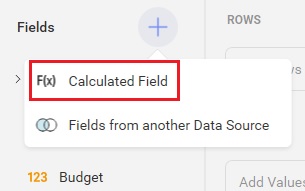
<rv:RevealView x:Name="_revealView" CanAddCalculatedFields="False" />
CanAddDashboardFilter
This property shows/hides the Add Dashboard Filter menu item for the Dashboard.
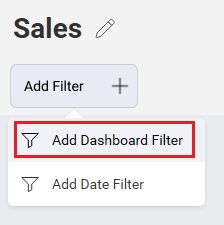
<rv:RevealView x:Name="_revealView" CanAddDashboardFilter="False" />
CanAddDateFilter
This property shows/hides the Add Date Filter menu item for the Dashboard.
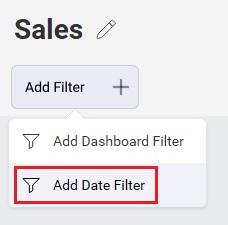
<rv:RevealView x:Name="_revealView" CanAddDateFilter="False" />
CanAddPostCalculatedFields
This property shows/hides the F(x) menu item in the "Visualization Fields" section of the Visualization Editor.
<rv:RevealView x:Name="_revealView" CanAddPostCalculatedFields="False" />
CanCopyVisualization
This property shows/hides the Copy menu item for a Visualization.
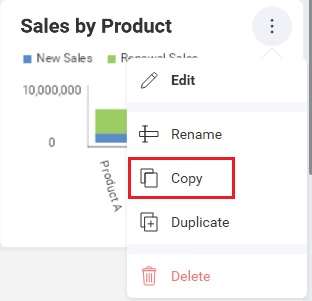
<rv:RevealView x:Name="_revealView" CanCopyVisualization="False" />
CanDuplicateVisualization
This property shows/hides the Duplicate menu item for a Visualization.
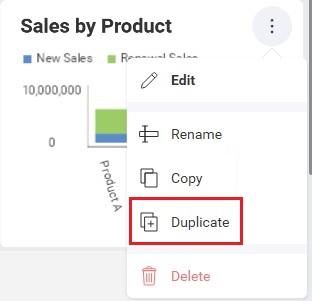
<rv:RevealView x:Name="_revealView" CanDuplicateVisualization="False" />
CanEdit
This property shows/hides the Edit menu item for the Dashboard.
<rv:RevealView x:Name="_revealView" CanEdit="False" />
When the RevealView.CanEdit property is set to false, dashboard editing is completely disabled.
ShowEditDataSource
This property shows/hides the Edit menu item for the DataSource in the Visualization Editor.
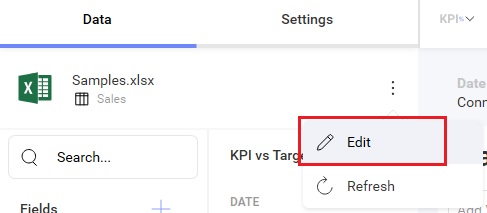
<rv:RevealView x:Name="_revealView" ShowEditDataSource="False" />
StartInEditMode
When set to true, this property will place the RevealView into "Edit Mode" when a dashboard is first loaded.
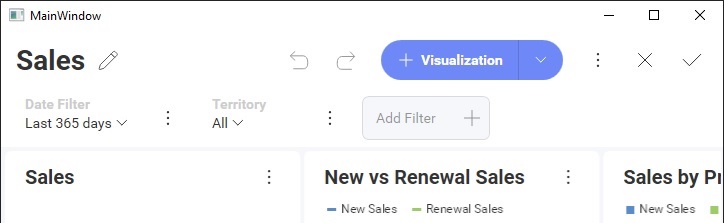
<rv:RevealView x:Name="_revealView" StartInEditMode="True" />
StartWithNewVisualization
When set to true, this property will immediately launch the "New Visualization" dialog prompting you to choose a data source.
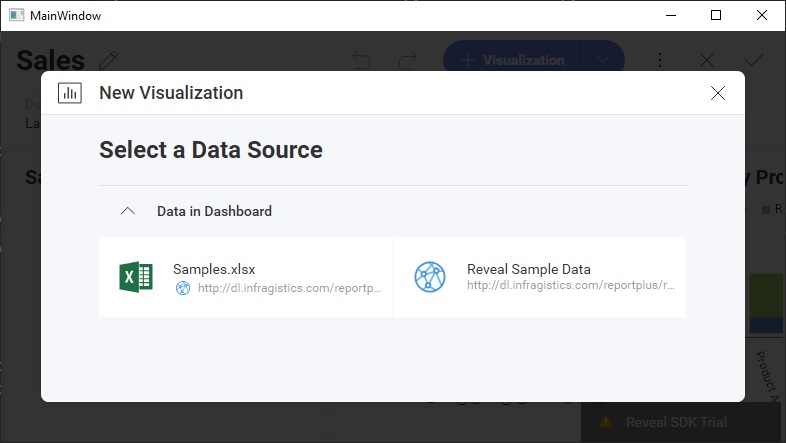
<rv:RevealView x:Name="_revealView" StartWithNewVisualization="False" />
This property will not function if you are loading an existing dashboard and have not set the RevealView.StartInEditMode property to true
Events
VisualizationEditorOpening
There may be times when you want to execute some application logic before the visualization editor has opened, and you may want to even prevent the editor from opening until a condition is met. To do this, you can add an event handler to the RevealView.VisualizationEditorOpening event.
<rv:RevealView x:Name="_revealView"
VisualizationEditorOpening="RevealView_VisualizationEditorOpening"/>
private void RevealView_VisualizationEditorOpening(object sender, VisualizationEditorOpeningEventArgs e)
{
}
The VisualizationEditorOpeningEventArgs contains the following properties:
- Cancel - gets or sets a value indicating whether the event should be canceled.
trueif the event should be canceled; otherwisefalse - IsNewVisualization - if
true, the visualization is a newly added visualization. Iffalse, it is an existing visualization - Visualization - the visualization that was edited and/or added
If you set e.Cancel to true, then the Visualization Editor will not open.
VisualizationEditorOpened
If you would like to be notified after the Visualization Editor has been opened, either when editing an existing visualization or creating a new one, you can add an event handler to the RevealView.VisualizationEditorOpened event.
<rv:RevealView x:Name="_revealView"
VisualizationEditorOpened="RevealView_VisualizationEditorOpened"/>
private void RevealView_VisualizationEditorOpened(object sender, VisualizationEditorOpenedEventArgs e)
{
}
The VisualizationEditorOpenedEventArgs contains the following properties:
- IsNewVisualization - if
true, the visualization is a newly added visualization. Iffalse, it is an existing visualization - Visualization - the visualization that was edited and/or added
VisualizationEditorClosing
There may be times when you want to execute some application logic before the visualization editor has closed, and you may want to even prevent the editor from closing until a condition is met. To do this, you can add an event handler to the RevealView.VisualizationEditorClosing event.
<rv:RevealView x:Name="_revealView"
VisualizationEditorClosing="RevealView_VisualizationEditorClosing" />
private void RevealView_VisualizationEditorClosing(object sender, VisualizationEditorClosingEventArgs e)
{
}
The VisualizationEditorClosedEventArgs contains the following properties:
- Cancel - gets or sets a value indicating whether the event should be canceled.
trueif the event should be canceled; otherwisefalse - IsNewVisualization - if
true, the visualization is a newly added visualization. Iffalse, it is an existing visualization - ResetVisualization - if
true, resets the visualization back to the state prior to being edited. - Visualization - the visualization that was edited and/or added
If you set e.Cancel to true, then the Visualization Editor will not close.
VisualizationEditorClosed
Anytime an end-user edits a single visualization in the RevealView, the RevealView.VisualizationEditorClosed event is fired after the editor is closed. This can be in response to editing an existing visualization, or adding a new visualization. You can respond to this event by adding an event handler to the RevealView.VisualizationEditorClosed event.
<rv:RevealView x:Name="_revealView"
VisualizationEditorClosed="RevealView_VisualizationEditorClosed" />
private void RevealView_VisualizationEditorClosed(object sender, VisualizationEditorClosedEventArgs e)
{
}
The VisualizationEditorClosedEventArgs contains the following properties:
- IsCancelled - determines if the visualization editor was closed via the X button (
false) or the Check Button (true) - IsNewVisualization - if
true, the visualization is a newly added visualization. Iffalse, it is an existing visualization - Visualization - the visualization that was edited and/or added
Dashboard.PropertyChanged
You can be notified of property value changes on the RVDashboard object by adding an event handler to the RVDashboard.PropertyChanged event.
_revealView.Dashboard.PropertyChanged += Dashboard_PropertyChanged;
private void Dashboard_PropertyChanged(object sender, System.ComponentModel.PropertyChangedEventArgs e)
{
}
Changes to values in the following properties will invoke the RVDashboard.PropertyChanged event:
- DateFilter - the dashboard date filter. For more information read the Filtering topic.
- HasPendingChanges - returns
trueif changes have been made to the current dashboard; otherwisefalse - Title - the title of the Dashboard that is displayed in the
RevealView
When dashboards are modified, the RVDashboard.HasPendingChanges property is updated to reflect if there are changes that have been made to the dashboard that have not yet been saved or committed. You may use this property to notify UI elements in your application to update their enabled/disables state based on the value of the RVDashboard.HasPendingChanges property. To do this, add an event handler to the RVDashboard.PropertyChanged event, and check the e.PropertyName. If the property name is HasPendingChanges you can get the value from the dashboard and run logic based on your requirements.
private void Dashboard_PropertyChanged(object sender, System.ComponentModel.PropertyChangedEventArgs e)
{
if (e.PropertyName == "HasPendingChanges")
{
var hasPendingChanges = ((RVDashboard)sender).HasPendingChanges;
}
}
:::info:
When using the RVDashboard.PropertyChanged event, be sure to unsubscribe from the event before you load a new dashboard or discard the existing dashboard. Otherwise you could introduce memory leaks into your application.
:::