Saving Dashboards
The saving of a dashboard is invoked by the end-user interacting with the save buttons within the RevealView control in your application.
There are two types of save operations supported by the RevealView:
- Save - saves the current dashboard and overwrites the current .rdash file on disk
- Save As - saves the current dashboard as a new .rdash file on disk. Leaving the original .rdash file untouched.
The Save operation is invoked when the end-user is in edit mode, and clicks the Check Button in the top right corner of the RevealView.

The Save As operation is invoked when the end-user opens the Kebab Menu located in the top right corner of the RevealView, and selects the Save As menu item.
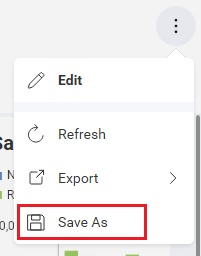
Save Dashboard Event
By default, the RevealView does not provide a built-in Save or Save As functionality. This means that you as the developer will be required to write all necessary code to perform both the Save and Save As operations within your application.
In order to handle the saving of dashboards, you must add an event handler to the RevealView.SaveDashboard event.
<rv:RevealView x:Name="_revealView"
SaveDashboard="RevealView_SaveDashboard"/>
private void RevealView_SaveDashboard(object sender, Reveal.Sdk.DashboardSaveEventArgs e)
{
// your save code here
}
The DashboardSaveEventArgs object provide the following properties and methods to help you save dashboards:
- Name - this is actually the Title of the current dashboard (the text displayed at the top of the dashboard in the
RevealView). It's important that the Name of the .rdash match the Title of the dashboard. - IsSaveAs - determines if this is a Save or Save As operation
- Serialize() - returns a
byte[]of the current dashboard to be used for saving. This is primarily used for a Save operation - SerializeAsJson() - returns a JSON
stringthat can be used to save. This is primarily used for a Save operation - SerializeWithNewName() - changes the dashboard's Title and returns a
byte[]of the current dashboard to be used for saving. This is primarily used for a Save As operation - SerializeWithNewNameAsJson() - changes the dashboard's Title and returns a JSON
stringthat can be used to save. This is primarily used for a Save As operation - SavedFinished() - REQUIRED - signifies that the save operation has been completed. This is a requirement due to the asynchronous nature of saving.
If an end-user is in edit mode and you have not implemented the RevealView.SaveDashboard event, the Check Button will not exit edit mode when clicked. This is an indicator that you need to implement the RevealView.SaveDashboard event.
Disabled Saving
You can prevent the end-user from invoking either the Save or Save As operations by either disabling editing or hiding the Save As UI elements.
To disable the Save operation, you must disable editing completely. Please see the Editing topic for more information on disabling editing.
To disable the Save As operation, you must set the RevealView.CanSaveAs property to false:
<rv:RevealView x:Name="_revealView" CanSaveAs="False" />
Example: Implement Save
Let's start by creating a variable to hold the default directory in which we will be saving our dashboards. In this case we will be saving our dashboards in a Dashboards folder relative to the application directory.
string _defaultDirectory = Path.Combine(Environment.CurrentDirectory, "Dashboards");
Next, let's determine if we are dealing with a Save or Save As operation.
private async void RevealView_SaveDashboard(object sender, Reveal.Sdk.DashboardSaveEventArgs e)
{
if (e.IsSaveAs)
{
}
else
{
}
}
Now, let's implement the Save operation. We start by getting the path of the .rdash file we are overwriting. Since the name of the .rdash file should match the Title of the dashboard, we can use the e.Name to build the path. Once we have the path, we can then use the e.Serialize() method to obtain the byte[] of the current dashboard. Once we have the byte[] of the dashboard, we can create a file stream and save it to disk.
private async void RevealView_SaveDashboard(object sender, Reveal.Sdk.DashboardSaveEventArgs e)
{
if (e.IsSaveAs)
{
}
else
{
var path = Path.Combine(_defaultDirectory, $"{e.Name}.rdash");
var data = await e.Serialize();
using (var output = File.Open(path, FileMode.Open))
{
output.Write(data, 0, data.Length);
}
}
}
The next step is to implement the Save As operation. This step requires a little more code, as we need to first capture the new file path of the dashboard that will be provided by the end-user, and then create a new file based on that file path. To do this, we will use the SaveFileDialog provided by WPF. Once we capture the new file path from the end-user, we will create a new FileStream using that path. We will then extract the new file name from the path which will be used as both the name of the .rdash file and the Title of the dashboard. To make sure the file name and the Title are the same, we use the e.SerializeWithNewName() method passing the extracted name as an argument. Once we have the byte[] we write it to disk.
The code will look something like this:
private async void RevealView_SaveDashboard(object sender, Reveal.Sdk.DashboardSaveEventArgs e)
{
if (e.IsSaveAs)
{
var saveDialog = new SaveFileDialog()
{
DefaultExt = ".rdash",
FileName = e.Name + ".rdash",
Filter = "Reveal Dashboard (*.rdash)|*.rdash",
InitialDirectory = _defaultDirectory
};
if (saveDialog.ShowDialog() == true)
{
using (var stream = new FileStream(saveDialog.FileName, FileMode.Create, FileAccess.Write))
{
var name = Path.GetFileNameWithoutExtension(saveDialog.FileName);
var data = await e.SerializeWithNewName(name);
await stream.WriteAsync(data, 0, data.Length);
}
}
}
...
}
The final step is to inform the RevealView that our saving logic is complete. This requires a final call to e.SaveFinished();. The final save logic is as follows:
private async void RevealView_SaveDashboard(object sender, Reveal.Sdk.DashboardSaveEventArgs e)
{
if (e.IsSaveAs)
{
var saveDialog = new SaveFileDialog()
{
DefaultExt = ".rdash",
FileName = e.Name + ".rdash",
Filter = "Reveal Dashboard (*.rdash)|*.rdash",
InitialDirectory = _defaultDirectory
};
if (saveDialog.ShowDialog() == true)
{
using (var stream = new FileStream(saveDialog.FileName, FileMode.Create, FileAccess.Write))
{
var name = Path.GetFileNameWithoutExtension(saveDialog.FileName);
var data = await e.SerializeWithNewName(name);
await stream.WriteAsync(data, 0, data.Length);
}
}
}
else
{
var path = Path.Combine(_defaultDirectory, $"{e.Name}.rdash");
var data = await e.Serialize();
using (var output = File.Open(path, FileMode.Open))
{
output.Write(data, 0, data.Length);
}
}
e.SaveFinished();
}
The source code to this sample can be found on GitHub