Installing the Reveal SDK
The steps below describe how to install the Reveal SDK into an existing WPF project.
1 - Right click the Solution, or Project, and select Manage NuGet Packages for Solution.
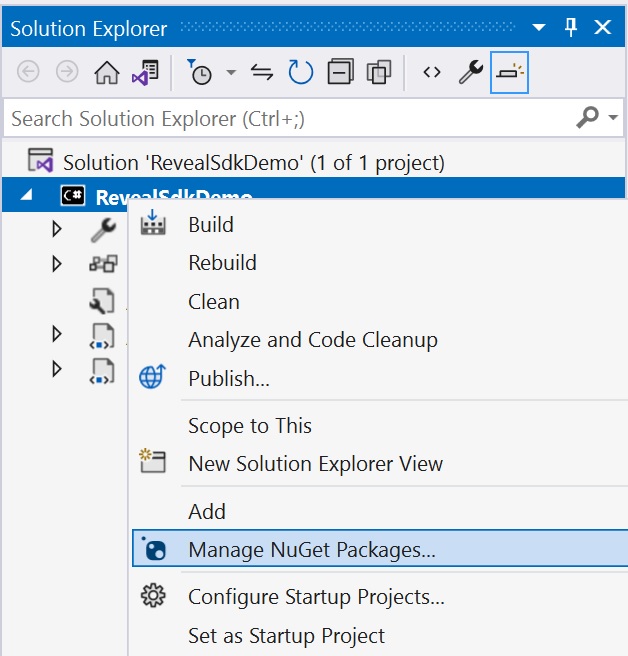
2 - In the package manager dialog, open the Browse tab, and install the Reveal.Sdk.Wpf NuGet package into the project.
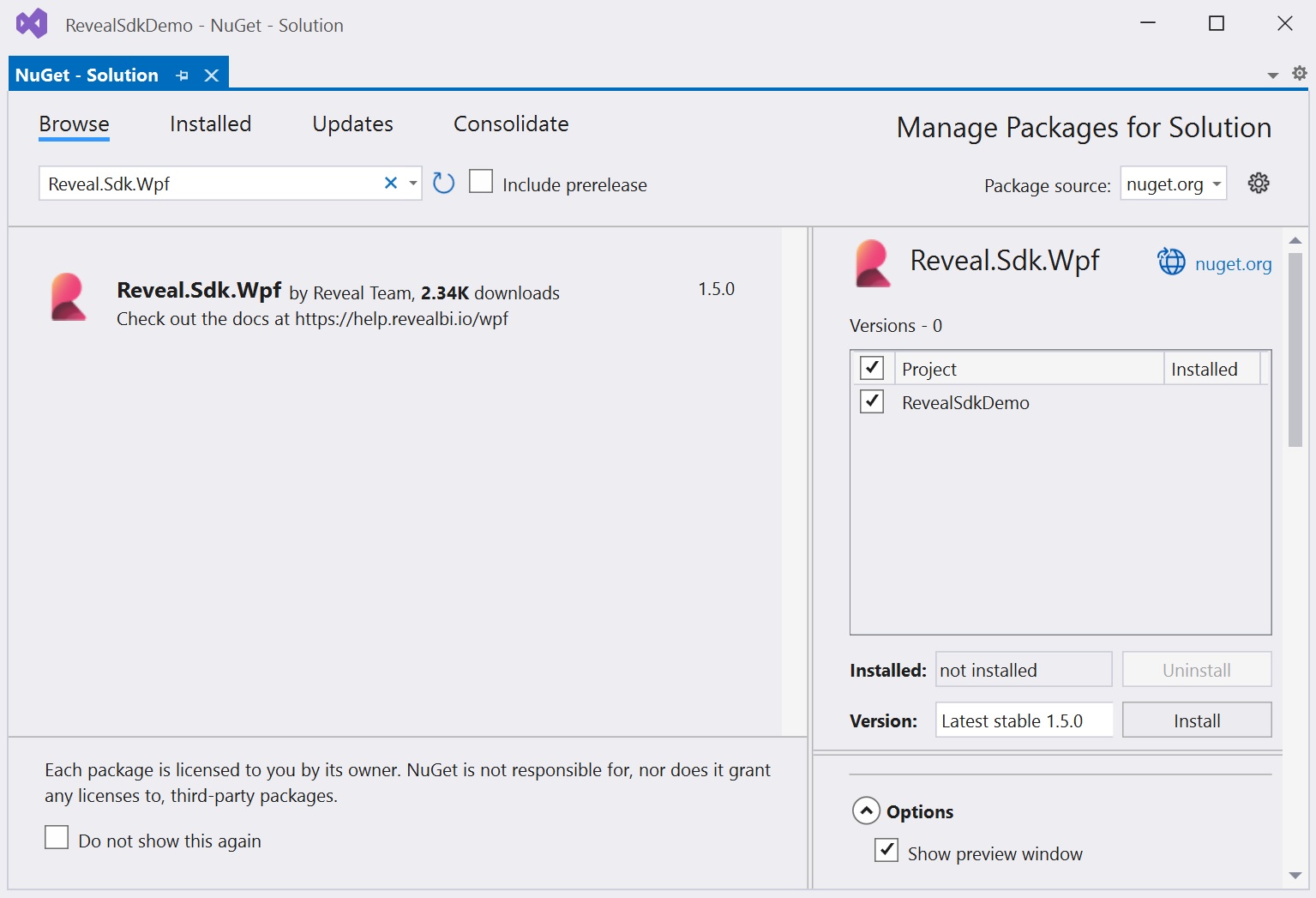
3 - Right-click the project and select Add -> New Folder. The folder MUST be named Dashboards .
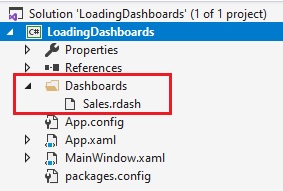
By default, the Reveal SDK uses a convention that will load all dashboards from the Dashboards folder. You can change this convention by creating a custom IRVDashboardProvider. You can learn more about this in the Loading Dashboards topic.