Editing Dashboards
While editing dashboards is primarily an end-user function, there are a number of APIs available to help developers respond to different editing events, control the editing experience by showing/hiding UI elements, or disable editing altogether.
Properties
canAddCalculatedFields
This property shows/hides the Calculated Field menu item for the Visualization Editor.
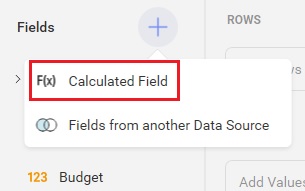
revealView.canAddCalculatedFields = false;
canAddDashboardFilter
This property shows/hides the Add Dashboard Filter menu item for the Dashboard.
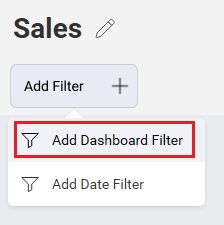
revealView.canAddDashboardFilter = false;
canAddDateFilter
This property shows/hides the Add Date Filter menu item for the Dashboard.
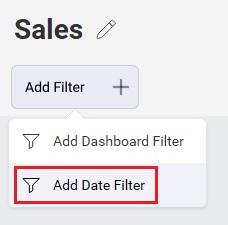
revealView.canAddDateFilter = false;
canAddPostCalculatedFields
This property shows/hides the F(x) menu item in the "Visualization Fields" section of the Visualization Editor.
revealView.canAddPostCalculatedFields = false;
canAddVisualization
This property shows/hides the dashboard's + Visualization button when in edit mode.
revealView.canAddVisualization = false;
canChangeVisualizationBackgroundColor
This property enables the ability to provide a background color for a visualization in the Settings tab of the visualization editor.
revealView.canChangeVisualizationBackgroundColor = true;
When using this property, you must install the following dependencies into your client application:
- Spectrum v 1.8.0 or newer
<link href="https://cdnjs.cloudflare.com/ajax/libs/spectrum/1.8.0/spectrum.min.css" rel="stylesheet" type="text/css" >
<script src="https://cdnjs.cloudflare.com/ajax/libs/spectrum/1.8.0/spectrum.min.js"></script>
canCopyVisualization
This property shows/hides the Copy menu item for a Visualization.
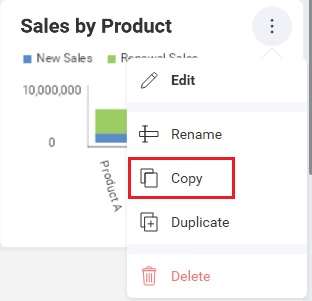
revealView.canCopyVisualization = false;
canDuplicateVisualization
This property shows/hides the Duplicate menu item for a Visualization.
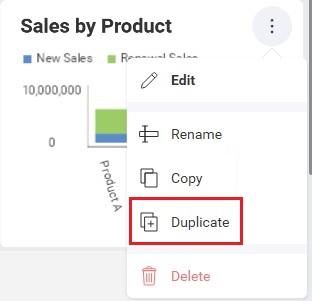
revealView.canDuplicateVisualization = false;
canEdit
This property shows/hides the Edit menu item for the Dashboard.
revealView.canEdit = false;
When the RevealView.canEdit property is set to false, dashboard editing is completely disabled.
canMaximizeVisualization
This property show/hides the Maximize button on a visualization.
revealView.canMaximizeVisualization = false;
canSaveAs
This property shows/hides the Save As button in the dashboard menu.
revealView.canSaveAs = false;
showChangeDataSource
This property shows/hides the Change Data Source button on the Data tab in the visualization editor.

revealView.showChangeDataSource = false;
showEditDataSource
This property shows/hides the Edit menu item for the DataSource in the Visualization Editor.
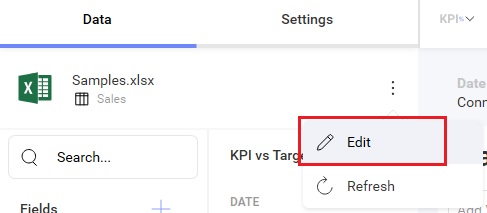
revealView.showEditDataSource = false;
showExportImage
This property shows/hides the Image item from the export menu.
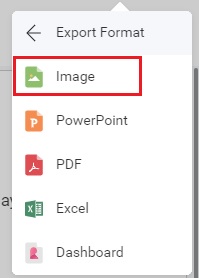
revealView.showExportImage = false;
showExportToExcel
This property shows/hides the Excel item from the export menu.
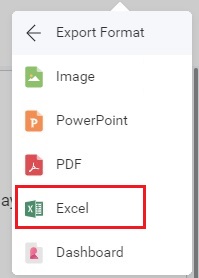
revealView.showExportToExcel = false;
showExportToPDF
This property shows/hides the PDF item from the export menu.
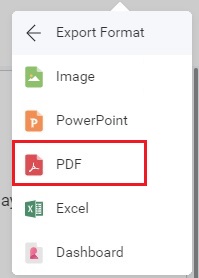
revealView.showExportToPDF = false;
showExportToPowerPoint
This property shows/hides the PowerPoint item from the export menu.
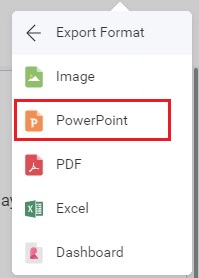
revealView.showExportToPowerPoint = false;
showFilters
This property shows/hides the dashboard filters.
revealView.showFilters = false;
showHeader
This property shows/hides the entire dashboard header, which include the dashboard Title and the dashboard menu
revealView.showHeader = false;
showMenu
This property shows/hides the dashboard menu that is placed in the top right corner of the RevealView
revealView.showMenu = false;
showRefresh
This property shows/hides the Refresh button from the dashboard menu.
revealView.showRefresh = false;
startInEditMode
When set to true, this property will place the RevealView into "Edit Mode" when a dashboard is first loaded.
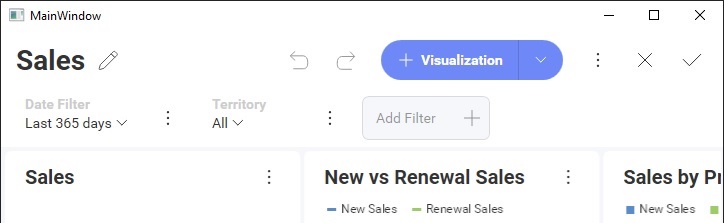
revealView.startInEditMode = false;
startWithNewVisualization
When set to true, this property will immediately launch the "New Visualization" dialog prompting you to choose a data source.
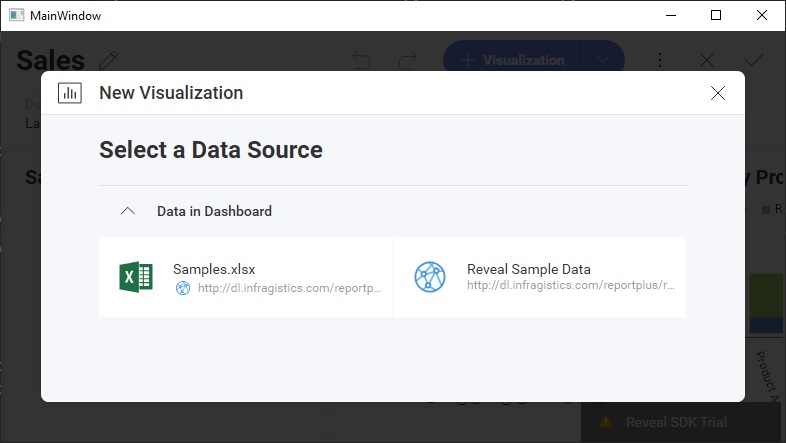
revealView.startWithNewVisualization = false;
This property will not function if you are loading an existing dashboard and have not set the RevealView.startInEditMode property to true
Events
onVisualizationEditorOpening
There may be times when you want to execute some application logic before the visualization editor has opened, and you may want to even prevent the editor from opening until a condition is met. To do this, you can add an event handler to the RevealView.onVisualizationEditorOpening event.
revealView.onVisualizationEditorOpening = function (args) {
if(args.isNewVisualization == false){ //the user is trying to edit an existing visualization
args.cancel = true; //prevent it
}
};
The VisualizationEditorOpeningArgs contains the following properties:
- cancel - gets or sets a value indicating whether the event should be canceled.
trueif the event should be canceled; otherwisefalse - isNewVisualization - if
true, the visualization is a newly added visualization. Iffalse, it is an existing visualization - visualization - the visualization that was edited and/or added
If you set VisualizationEditorOpeningArgs.cancel to true, then the Visualization Editor will not open.
onVisualizationEditorOpened
If you would like to be notified after the Visualization Editor has been opened, either when editing an existing visualization or creating a new one, you can add an event handler to the RevealView.onVisualizationEditorOpened event.
revealView.onVisualizationEditorOpened = function (args) {
if(args.isNewVisualization == false) {
//the user is editing an existing visualization
}
};
The VisualizationEditorOpenedEventArgs contains the following properties:
- isNewVisualization - if
true, the visualization is a newly added visualization. Iffalse, it is an existing visualization - visualization - the visualization that was edited and/or added
onVisualizationEditorClosing
There may be times when you want to execute some application logic before the visualization editor has closed, and you may want to even prevent the editor from closing until a condition is met. To do this, you can add an event handler to the RevealView.onVisualizationEditorClosing event.
revealView.onVisualizationEditorClosing = function (args) {
if(args.isNewVisualization == false) { //the user is editing
args.resetVisualization = true; //puts the widget to the state when it was when the user started editing it
}
};
The VisualizationEditorClosingArgs contains the following properties:
- cancel - gets or sets a value indicating whether the event should be canceled.
trueif the event should be canceled; otherwisefalse - isNewVisualization - if
true, the visualization is a newly added visualization. Iffalse, it is an existing visualization - resetVisualization - if
true, resets the visualization back to the state prior to being edited. - visualization - the visualization that was edited and/or added
If you set VisualizationEditorClosingArgs.cancel to true, then the Visualization Editor will not close.
onVisualizationEditorClosed
Anytime an end-user edits a single visualization in the RevealView, the RevealView.onVisualizationEditorClosed event is fired after the editor is closed. This can be in response to editing an existing visualization, or adding a new visualization. You can respond to this event by adding an event handler to the RevealView.onVisualizationEditorClosed event.
revealView.onVisualizationEditorClosed = function (args) {
if(args.isNewVisualization == false) {
}
};
The VisualizationEditorClosedEventArgs contains the following properties:
- isCancelled - determines if the visualization editor was closed via the X button (
false) or the Check Button (true) - isNewVisualization - if
true, the visualization is a newly added visualization. Iffalse, it is an existing visualization - visualization - the visualization that was edited and/or added