Theming Dashboards
Built-In Themes
Reveal SDK comes with four built-in themes that can applied:
| Theme | RevealView |
|---|---|
| Mountain Light | 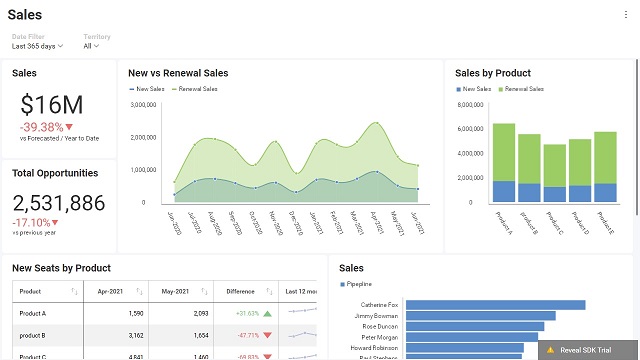 |
| Mountain Dark |  |
| Ocean Light | 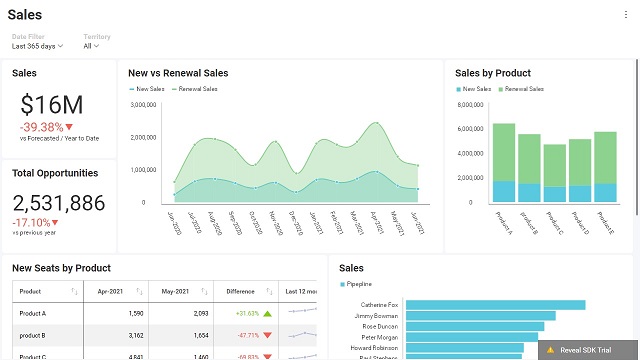 |
| Ocean Dark |  |
Apply a Theme
To apply a built-in theme, you need to assign the RevealSdkSetting.theme property to an instance of your preferred theme.
Mountain Light
$.ig.RevealSdkSettings.theme = new $.ig.MountainLightTheme();
Mountain Dark
$.ig.RevealSdkSettings.theme = new $.ig.MountainDarkTheme();
Ocean Light
$.ig.RevealSdkSettings.theme = new $.ig.OceanLightTheme();
Ocean Dark
$.ig.RevealSdkSettings.theme = new $.ig.OceanDarkTheme();
The RevealSdkSetting.theme property is a static property and will apply to all instances of RevealView in your application.
Custom Themes
When embedding the Reveal SDK into your existing applications, it is important that the dashboards match your application's look and feel. If any of the built-in Reveal SDK themes do not match your application's theme, you can create a custom theme that more closely matches your application's look and feel.
A theme is a class of type RevealTheme. It allows you to define colors and fonts for various elements of the the Reveal SDK UI controls.
The RevealTheme has the following properties:
| Name | Description |
|---|---|
| chartColors | The colors used to show the series in your visualizations. You can add an unlimited number of colors. Once all colors are used in a visualization, Reveal will autogenerate new shades of these colors. This way your colors won’t repeat and each value will have its own color. |
| accentColor | The default accent color in Reveal is a shade of blue that you can find in the + Dashboard button and other interactive actions. You can change the color to match the same accent color you use in your applications. |
| dashboardBackgroundColor | Sets the background color of the dashboards. This is the main background color. |
| visualizationBackgroundColor | Sets the background color of the visualizations. This is a secondary background color. |
| conditionalFormatting | Changes the default colors of the bounds you can set when using conditional formatting. |
| regularFont | Sets the regular font style. |
| boldFont | Sets the bold font style. |
| mediumFont | Sets the medium font style. |
| fontColor | Sets the color of the font. |
| highlightColor | Sets the highlighting color in specific dashboard scenarios (forecast and outliers statistical functions). |
| visualizationMargin | Sets the margin size in pixels between visualizations. |
| useRoundedCorners | Rounded corners in buttons, tooltips, containers, visualizations, etc. If set to false, squared corners will be shown. |
When updating theme properties or applying a new theme at runtime, you must call the RevealView.refreshTheme method in order to have theme changes applied to the RevealView.
Clone Existing Theme
If you would like to create a theme based on the values of the an existing theme, you can clone the current RevealTheme before making making any changes to it. To clone a theme, simply use the RevealTheme.clone() method. Once you have cloned the theme, you can set the theme properties and use it as the new theme.
function cloneCurrentTheme() {
var theme = $.ig.RevealSdkSettings.theme.clone();
theme.fontColor = "#0000cc";
theme.accentColor = "#009900";
theme.dashboardBackgroundColor = "#ffff66";
theme.visualizationBackgroundColor = "#cccccc";
theme.chartColors = ["rgb(192, 80, 77)", "rgb(101, 197, 235)", "rgb(232, 77, 137)"];
return theme;
}
After you have cloned and modified and existing theme, you can now apply the theme.
$.ig.RevealSdkSettings.theme = this.cloneCurrentTheme();
You can use either rgb(255, 255, 255) (RGB) or #000000 (HEX) colors to specify the color values.
Create a Custom Theme
If you would like a theme that is more maintainable and easier to reuse and share, we recommend creating a custom theme. Creating a custom theme can be accomplished by creating a new class instance of a RevealTheme, and modifying it's properties.
Here is an example of a custom theme:
function createCustomTheme(){
var theme = new $.ig.RevealTheme();
theme.fontColor = "#ff0000";
theme.accentColor = "rgb(192, 80, 77)";
theme.dashboardBackgroundColor = "#000000";
theme.visualizationBackgroundColor = "rgb(153, 255, 255)";
theme.chartColors = ["rgb(192, 80, 77)", "rgb(101, 197, 235)", "rgb(232, 77, 137)"]
theme.mediumFont = "Gabriola";
theme.boldFont = "Wingdings";
return theme;
};
After you have created your custom theme, you can now apply the theme.
$.ig.RevealSdkSettings.theme = this.createCustomTheme();
The source code to this sample can be found on GitHub