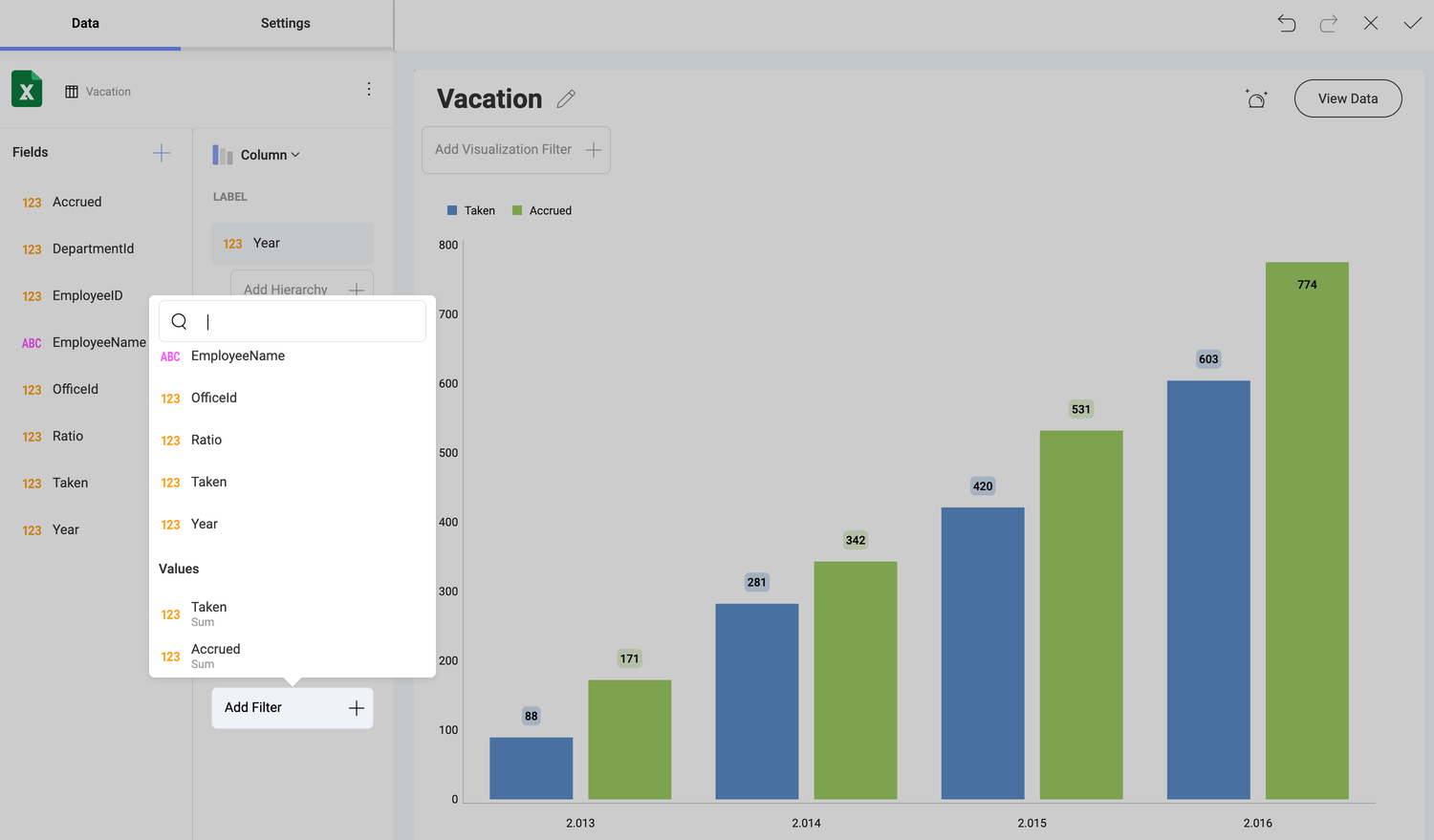フィールド フィルターとルール
データセットのフィールドにもフィルターとルールを適用できます。そのためには、データ エディターの下部にあるデータ フィルター プレースホルダーにフィールドを追加する必要があります。次に、ドロップダウン メニューからフィールドを選択して、データ フィルター ウィンドウにアクセスします。
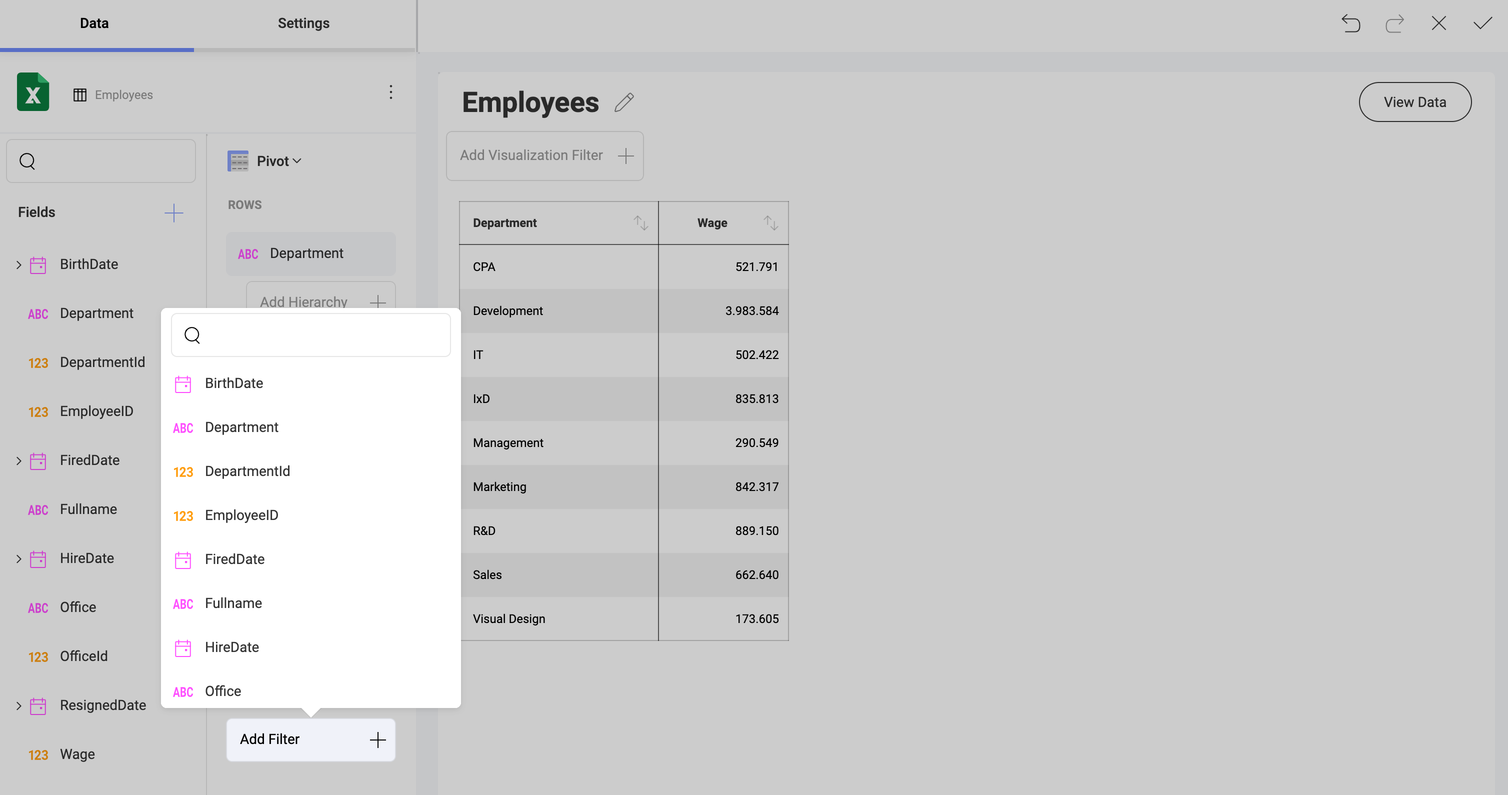
空値をフィルター
Reveal は特定の列で空値のフィルター構成の設定を有効にすることによって、特定の列に null、または空の値を持つデータ セット内の行をフィルタリングする機能を提供します。
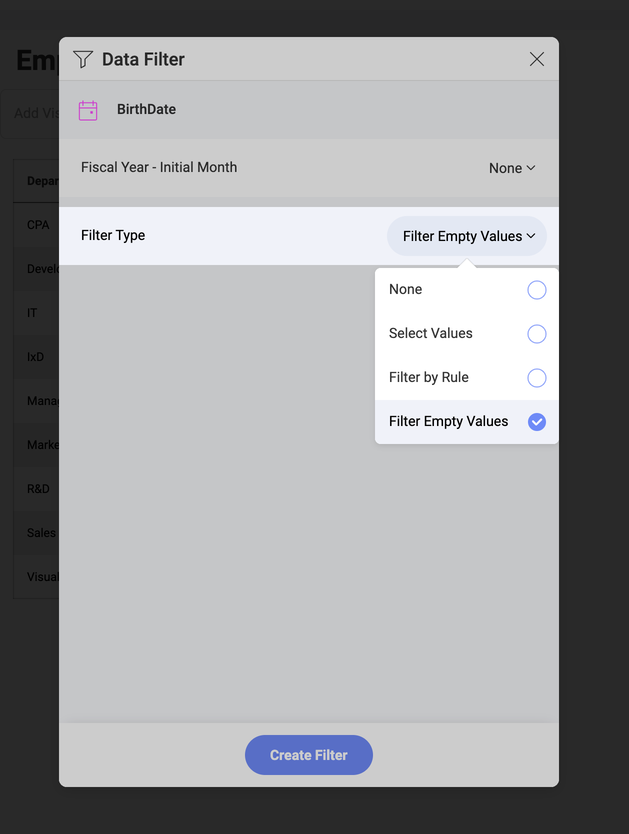
値の選択
このタイプのフィルターは、特定のフィールドに表示する値セットの定義をサポートします。これを有効にするには、フィールドを [データ フィルター] プレースホルダーにドラッグアンドドロップします。
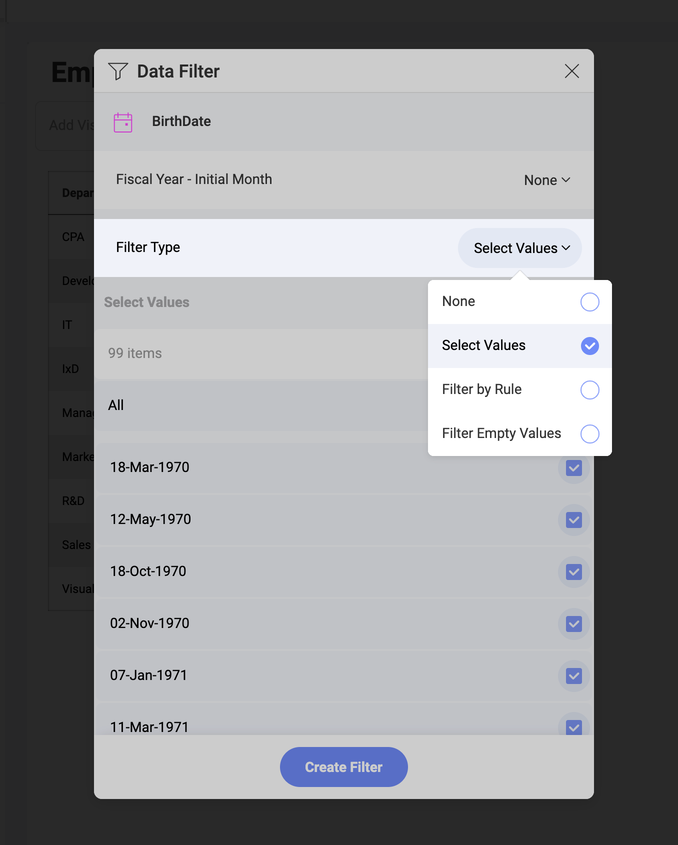
[フィールド設定] ダイアログに、[値の選択] オプションが表示されます。列に使用可能な値のリストを表示し、データセット内に残したい項目のみを選択できます。フィルターによって除外された値を持つ行は表示形式に表示されません。
ルールでフィルタリング
[ルールでフィルタリング] オプションを使用すると、より複雑なルールを定義できます。使用可能なルール オプションは、フィールド タイプによって異なります。
日付フィールドのルール
日付フィールドには、時間ベースのシナリオ、日付範囲の変更、表示形式に表示される情報のフィルタリングをサポートするように設計されたルールが含まれています。
-
カスタム日付範囲
-
先週、先月、または去年
-
過去 1 か月
-
来月、来四半期、または来年
-
先月、先四半期、または去年
-
日付までの四半期
-
今月、今四半期、または今年
-
今日
-
過去 1 年間
-
昨日
デフォルトでは、ルールによるフィルターが数値フィールドで有効になっている場合、[なし] に設定されます。
数値フィールドのルール
整数、小数、通貨などの数値型のフィールドは、次のルール タイプをサポートしています。
-
平均より上
-
以上
-
値より大きい
-
平均より下
-
以下
-
値より小さい
-
下位の項目
-
下位の割合
-
上位の項目
-
上位の割合
デフォルトでは、ルールによるフィルターが数値フィールドで有効になっている場合、[なし] に設定されます。
文字列フィールドのルール
テキスト列は、次のルール タイプをサポートしています。
-
含む
-
で終わる
-
等しい
-
含まない
-
等しくない
-
~で始まる
同様に、これらのルールは 1 つのパラメーターである、ルールが評価で使用する開始値または等しい値を取得し、同じ位置にあるテキストボックスに入力されま�す。
値のフィールドのフィルタリング
集計で値をフィルタリングできます。次に、この値は [データ フィルター] プレースホルダーのフィールドのリストに同じ集計で表示されます。