表示形式の再利用
表示形式を再利用してダッシュボードの作成をスピード アップできます。それを行うには、必要な表示形式をコピーし貼り付けるだけです。
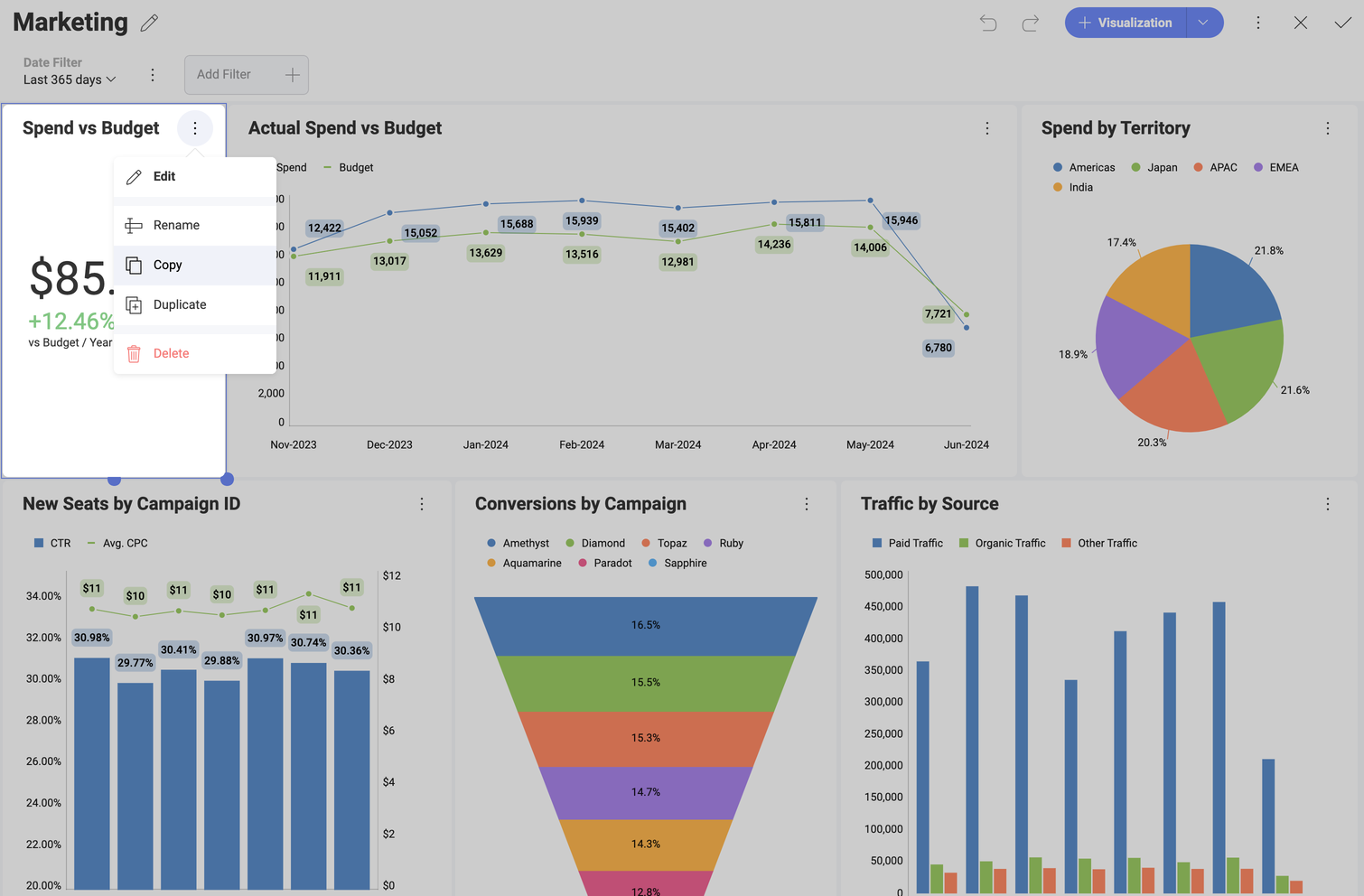
表示形式の複製
ダッシュボード内で元の表示形式と同じものを作成します。既にカスタマイズした表示形式を複製して、複製したデータ セットを調整します。たとえば、以下のチャートはすべてのオフィスの雇用を示し、特定のものを別に表示します。
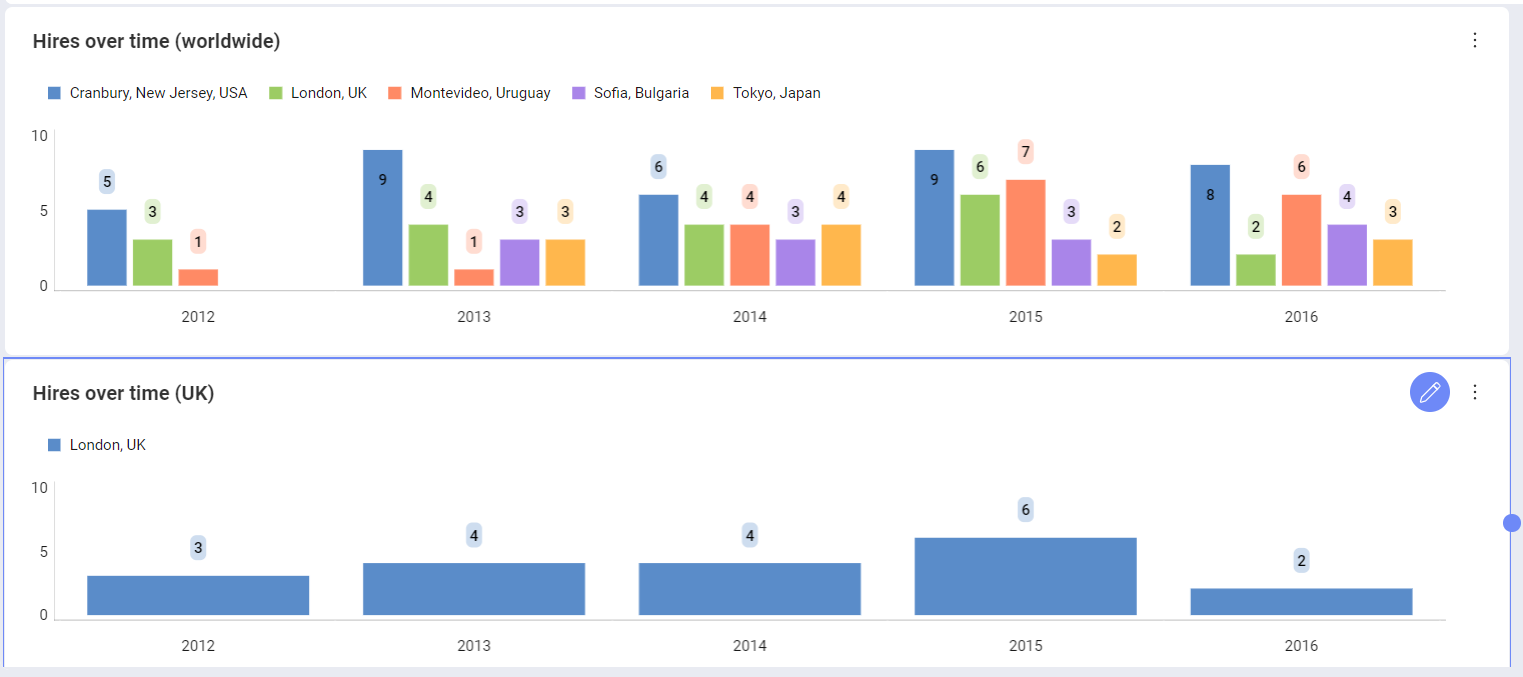
表示形式のコピーと貼り付け
ダッシュボード内、またはダッシュボード間の任意の表示形式をコピーし貼り付けることができます。注: 他のダッシュボードの��表示形式を使用して新しいダッシュボードを作成できます。
考慮点
新しい表示形式は元の表示形式と同じ名前になります。
ダッシュボード編集モードの表示形式のオーバーフロー メニューから [名前の変更] を選択できます。鉛筆アイコンを使用して、表示形式エディターでタイトルを変更することもできます。
元の表示形式にデータ エディターのデータがある場合、新しい表示形式にもこのデータが使用されます。必要に応じて、データ エディターからフィールドを削除します。