Setting up the Reveal SDK Server with Spring Boot and Jersey
Step 1 - Create a Spring Boot with Jersey Project
The steps below describe how to create a new Java Spring Boot with Jersey project. If you want to add the Reveal SDK to an existing application, go to Step 2.
To develop a Spring Boot application in Visual Studio Code, you need to install the following:
More information about how to get started with Visual Studio Code and Java can be found at Getting Started with Java tutorial.
1 - Start Visual Studio Code, open the Command Palette and type >Spring Initializr: Create a Maven Project and press Enter.

2 - Select the Spring Boot version 3.3.2.
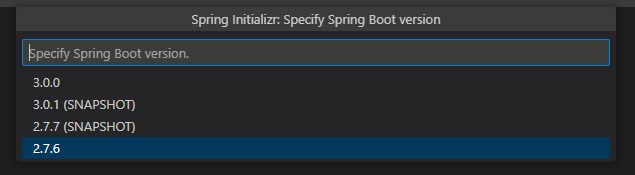
Version 2.x is not supported since Reveal 1.7.x
3 - Select Java as the language.
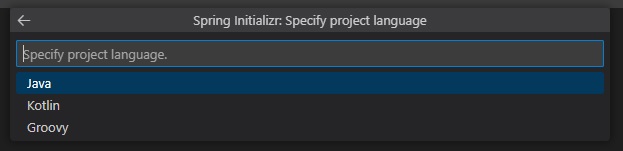
4 - Provide the Group Id. In this example, we are using com.server.

5 - Provide the Artifact Id. In this example we are using reveal.

6 - Select the War package type.
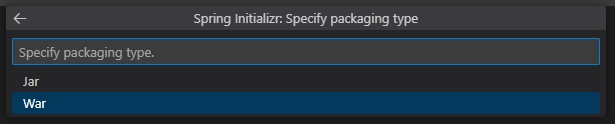
7 - Select the Java version. For Spring Boot 3.x, we need to use at least 17.
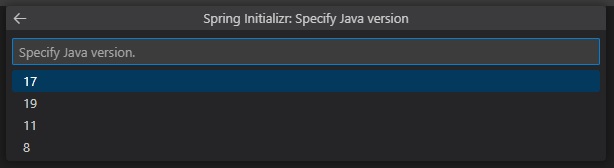
8 - Choose the Spring Web and Jersey dependencies.
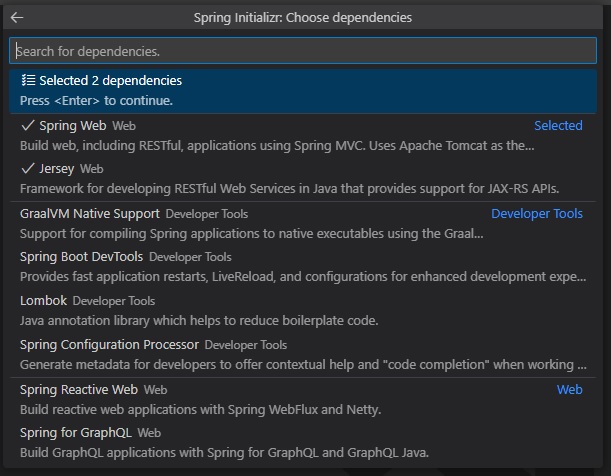
9 - Save and open the newly created project.
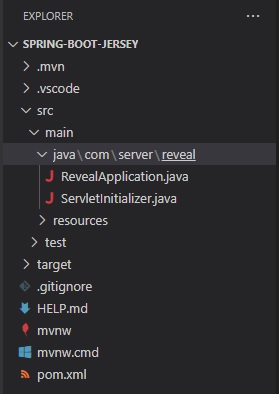
Step 2 - Add Reveal SDK
1 - Update the pom.xml file.
First, add the Reveal Maven repository.
<repositories>
<repository>
<id>reveal.public</id>
<url>https://maven.revealbi.io/repository/public</url>
</repository>
</repositories>
Next, add the Reveal SDK as a dependency.
<dependency>
<groupId>com.infragistics.reveal.sdk</groupId>
<artifactId>reveal-sdk</artifactId>
<version>1.8.2</version>
</dependency>
2 - Create a Jersey Config class and initialize the Reveal SDK by calling the RevealEngineInitializer.initialize method. In order for the Reveal SDK to function properly with Jersey, we need to register all of the Reveal SDK classes with Jersey. To register the Reveal SDK classes, loop through the classes returned by the RevealEngineInitializer.getClassesToRegister method, and register them with the Jersey Config.
import org.glassfish.jersey.server.ResourceConfig;
import org.springframework.stereotype.Component;
import com.infragistics.reveal.engine.init.InitializeParameterBuilder;
import com.infragistics.reveal.engine.init.RevealEngineInitializer;
import javax.ws.rs.ApplicationPath;
@Component
@ApplicationPath("/")
public class RevealJerseyConfig extends ResourceConfig
{
public RevealJerseyConfig()
{
RevealEngineInitializer.initialize();
//register all Reveal classes in JAX-RS context
for (Class<?> clazz : RevealEngineInitializer.getClassesToRegister()) {
register(clazz);
}
}
}
Step 3 - Create Dashboard Provider
1 - In Visual Studio Code, select the resources folder and then click the New Folder button in the Explorer. Name the new folder dashboards.
2 - Next, create a dashboard provider that will load the Reveal dashboards from the newly created dashboards folder.
import com.infragistics.reveal.sdk.api.IRVUserContext;
import java.io.IOException;
import java.io.InputStream;
import com.infragistics.reveal.sdk.api.IRVDashboardProvider;
public class RevealDashboardProvider implements IRVDashboardProvider {
@Override
public InputStream getDashboard(IRVUserContext userContext, String dashboardId) throws IOException {
InputStream dashboardStream = getClass().getResourceAsStream("/dashboards/" + dashboardId + ".rdash");
return dashboardStream;
}
@Override
public void saveDashboard(IRVUserContext arg0, String arg1, InputStream arg2) throws IOException {
}
}
3 - Finally, register the Dashboard Provider with the RevealEngineInitializer in the RevealJerseyConfig class.
@Component
@ApplicationPath("/")
public class RevealJerseyConfig extends ResourceConfig
{
public RevealJerseyConfig()
{
RevealEngineInitializer.initialize(new InitializeParameterBuilder()
.setDashboardProvider(new RevealDashboardProvider())
.build());
//register all Reveal classes in JAX-RS context
for (Class<?> clazz : RevealEngineInitializer.getClassesToRegister()) {
register(clazz);
}
}
}
Step 4 - Setup CORs Policy (Debugging)
While developing and debugging your application, it is common to host the server and client app on different URLs. For example; your Server my be running on https://localhost:24519, while your Angular app may be running on https://localhost:4200. If you were to try and load a dashboard from the client application, it would fail because of a Cross-Origin Resource Sharing (CORS) policy. To enable this scenario, you must create a CORS policy and enable it in the server project.
1 - Create a CorsFilter
import java.io.IOException;
import jakarta.ws.rs.container.ContainerRequestContext;
import jakarta.ws.rs.container.ContainerRequestFilter;
import jakarta.ws.rs.container.ContainerResponseContext;
import jakarta.ws.rs.container.ContainerResponseFilter;
import jakarta.ws.rs.container.PreMatching;
import jakarta.ws.rs.core.Response;
@PreMatching
public class CorsFilter implements ContainerRequestFilter, ContainerResponseFilter {
/**
* Method for ContainerRequestFilter.
*/
@Override
public void filter(ContainerRequestContext request) throws IOException {
// If it's a preflight request, we abort the request with
// a 200 status, and the CORS headers are added in the
// response filter method below.
if (isPreflightRequest(request)) {
request.abortWith(Response.ok().build());
return;
}
}
/**
* A preflight request is an OPTIONS request
* with an Origin header.
*/
private static boolean isPreflightRequest(ContainerRequestContext request) {
return request.getHeaderString("Origin") != null
&& request.getMethod().equalsIgnoreCase("OPTIONS");
}
/**
* Method for ContainerResponseFilter.
*/
@Override
public void filter(ContainerRequestContext request, ContainerResponseContext response)
throws IOException {
// if there is no Origin header, then it is not a
// cross origin request. We don't do anything.
if (request.getHeaderString("Origin") == null) {
return;
}
// If it is a preflight request, then we add all
// the CORS headers here.
if (isPreflightRequest(request)) {
response.getHeaders().add("Access-Control-Allow-Credentials", "true");
response.getHeaders().add("Access-Control-Allow-Methods",
"GET, POST, PUT, DELETE, OPTIONS, HEAD");
response.getHeaders().add("Access-Control-Allow-Headers",
// Whatever other non-standard/safe headers (see list above)
// you want the client to be able to send to the server,
// put it in this list. And remove the ones you don't want.
"X-Requested-With, Authorization, " +
"Accept-Version, Content-MD5, CSRF-Token, Content-Type");
}
// Cross origin requests can be either simple requests
// or preflight request. We need to add this header
// to both type of requests. Only preflight requests
// need the previously added headers.
response.getHeaders().add("Access-Control-Allow-Origin", "*");
}
}
2 - Register the CorsFilter in the RevealJerseyConfig class.
@Component
@ApplicationPath("/")
public class RevealJerseyConfig extends ResourceConfig
{
public RevealJerseyConfig()
{
RevealEngineInitializer.initialize(new InitializeParameterBuilder()
.setDashboardProvider(new RevealDashboardProvider())
.build());
//register all Reveal classes in JAX-RS context
for (Class<?> clazz : RevealEngineInitializer.getClassesToRegister()) {
register(clazz);
}
//register the cors filter for debugging
register(CorsFilter.class);
}
}
The source code to this sample can be found on GitHub.