Amazon Athena Data Source
Introduction
Amazon Athena is an interactive query service that makes it easy to analyze data in Amazon S3 using standard SQL. This topic explains how to connect to Amazon Athena data sources in your Reveal application to visualize and analyze your data.
Server Configuration
Installation
- ASP.NET
- Node.js
- Java
For ASP.NET applications, you need to install a separate NuGet package to enable Amazon Athena support:
dotnet add package Reveal.Sdk.Data.Amazon.Athena
Then register the Amazon Athena provider in your application:
builder.Services.AddControllers().AddReveal( builder =>
{
builder.DataSources.RegisterAmazonAthena();
});
For Node.js applications, the Amazon Athena data source is already included in the main Reveal SDK package. No additional installation is required beyond the standard Reveal SDK setup.
For Java applications, the Amazon Athena data source is already included in the main Reveal SDK package. No additional installation is required beyond the standard Reveal SDK setup.
Connection Configuration
All connection properties for Amazon Athena are configured on the server side through a data source provider implementation.
- ASP.NET
- Node.js
- Node.js - TS
- Java
// Create a data source provider
public class DataSourceProvider : IRVDataSourceProvider
{
public async Task<RVDataSourceItem> ChangeDataSourceItemAsync(IRVUserContext userContext, string dashboardId, RVDataSourceItem dataSourceItem)
{
// Required: Update the underlying data source
await ChangeDataSourceAsync(userContext, dataSourceItem.DataSource);
if (dataSourceItem is RVAthenaDataSourceItem athenaItem)
{
// Configure specific item properties as needed
if (athenaItem.Id == "my-data-source-item")
{
athenaItem.Table = "your_table_name";
}
}
return dataSourceItem;
}
public Task<RVDashboardDataSource> ChangeDataSourceAsync(IRVUserContext userContext, RVDashboardDataSource dataSource)
{
if (dataSource is RVAthenaDataSource athenaDS)
{
// Configure connection properties
athenaDS.Region = "your_region";
athenaDS.Database = "your_database_name";
}
return Task.FromResult(dataSource);
}
}
// Create data source providers
const dataSourceItemProvider = async (userContext, dataSourceItem) => {
// Required: Update the underlying data source
await dataSourceProvider(userContext, dataSourceItem.dataSource);
if (dataSourceItem instanceof reveal.RVAthenaDataSourceItem) {
// Configure specific item properties if needed
if (dataSourceItem.id === "my-data-source-item") {
dataSourceItem.table = "your_table_name";
}
}
return dataSourceItem;
}
const dataSourceProvider = async (userContext, dataSource) => {
if (dataSource instanceof reveal.RVAthenaDataSource) {
// Configure connection properties
dataSource.region = "your_region";
dataSource.database = "your_database_name";
}
return dataSource;
}
// Create data source providers
const dataSourceItemProvider = async (userContext: IRVUserContext | null, dataSourceItem: RVDataSourceItem) => {
// Required: Update the underlying data source
await dataSourceProvider(userContext, dataSourceItem.dataSource);
if (dataSourceItem instanceof RVAthenaDataSourceItem) {
// Configure specific item properties if needed
if (dataSourceItem.id === "my-data-source-item") {
dataSourceItem.table = "your_table_name";
}
}
return dataSourceItem;
}
const dataSourceProvider = async (userContext: IRVUserContext | null, dataSource: RVDashboardDataSource) => {
if (dataSource instanceof RVAthenaDataSource) {
// Configure connection properties
dataSource.region = "your_region";
dataSource.database = "your_database_name";
}
return dataSource;
}
// Create a data source provider
public class DataSourceProvider implements IRVDataSourceProvider {
public RVDataSourceItem changeDataSourceItem(IRVUserContext userContext, String dashboardId, RVDataSourceItem dataSourceItem) {
// Required: Update the underlying data source
changeDataSource(userContext, athenaItem.getDataSource());
if (dataSourceItem instanceof RVAthenaDataSourceItem athenaItem) {
// Configure specific item properties if needed
if ("my-data-source-item".equals(athenaItem.getId())) {
athenaItem.setTable("your_table_name");
}
}
return dataSourceItem;
}
public RVDashboardDataSource changeDataSource(IRVUserContext userContext, RVDashboardDataSource dataSource) {
if (dataSource instanceof RVAthenaDataSource athenaDS) {
// Configure connection properties
athenaDS.setRegion("your_region");
athenaDS.setDatabase("your_database_name");
}
return dataSource;
}
}
Any changes made to the data source in the ChangeDataSourceAsync method are not carried over into the ChangeDataSourceItemAsync method. You must update the data source properties in both methods. We recommend calling the ChangeDataSourceAsync method within the ChangeDataSourceItemAsync method passing the data source item's underlying data source as the parameter as shown in the examples above.
Authentication
Authentication for Amazon Athena is handled on the server side using AWS credentials. For detailed information on authentication options, see the Authentication topic.
- ASP.NET
- Node.js
- Node.js - TS
- Java
public class AuthenticationProvider: IRVAuthenticationProvider
{
public Task<IRVDataSourceCredential> ResolveCredentialsAsync(IRVUserContext userContext, RVDashboardDataSource dataSource)
{
IRVDataSourceCredential userCredential = null;
if (dataSource is RVS3DataSource)
{
userCredential = new RVAmazonWebServicesCredentials("key", "secret");
}
return Task.FromResult<IRVDataSourceCredential>(userCredential);
}
}
const authenticationProvider = async (userContext, dataSource) => {
if (dataSource instanceof reveal.RVS3DataSource) {
return new reveal.RVAmazonWebServicesCredentials("key", "secret");
}
return null;
}
const authenticationProvider = async (userContext:IRVUserContext | null, dataSource: RVDashboardDataSource) => {
if (dataSource instanceof RVS3DataSource) {
return new RVAmazonWebServicesCredentials("key", "secret");
}
return null;
}
public class AuthenticationProvider implements IRVAuthenticationProvider {
@Override
public IRVDataSourceCredential resolveCredentials(IRVUserContext userContext, RVDashboardDataSource dataSource) {
if (dataSource instanceof RVS3DataSource) {
return new RVAmazonWebServicesCredentials("key", "secret");
}
return null;
}
}
Client-Side Implementation
On the client side, you only need to specify basic properties like ID, title, and subtitle for the data source. The actual connection configuration happens on the server.
Creating Data Sources
Step 1 - Add an event handler for the RevealView.onDataSourcesRequested event.
const revealView = new $.ig.RevealView("#revealView");
revealView.onDataSourcesRequested = (callback) => {
// Add data source here
callback(new $.ig.RevealDataSources([], [], false));
};
Step 2 - In the RevealView.onDataSourcesRequested event handler, create a new instance of the RVAthenaDataSource object. Set the title and subtitle properties. After you have created the RVAthenaDataSource object, add it to the data sources collection.
revealView.onDataSourcesRequested = (callback) => {
const athenaDS = new $.ig.RVAthenaDataSource();
athenaDS.title = "My Athena Data Source";
athenaDS.subtitle = "Amazon Athena";
callback(new $.ig.RevealDataSources([athenaDS], [], false));
};
When the application runs, create a new Visualization and you will see the newly created Amazon Athena data source listed in the "Select a Data Source" dialog.
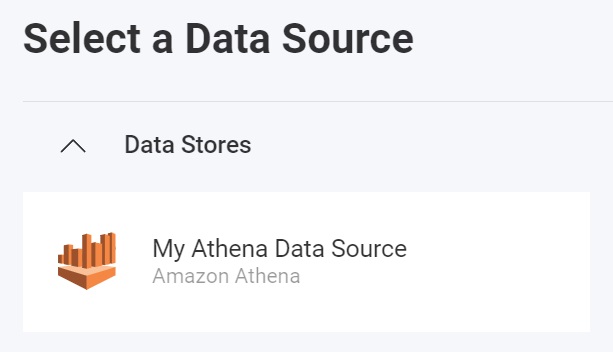
Creating Data Source Items
Data source items represent specific datasets within your Athena data source that users can select for visualization. On the client side, you only need to specify ID, title, and subtitle.
revealView.onDataSourcesRequested = (callback) => {
// Create the data source
const athenaDS = new $.ig.RVAthenaDataSource();
athenaDS.title = "My Athena Data Source";
athenaDS.subtitle = "Amazon Athena";
// Create a data source item
const athenaDSI = new $.ig.RVAthenaDataSourceItem(athenaDS);
athenaDSI.id = "my-data-source-item";
athenaDSI.title = "My Athena Data Source Item";
athenaDSI.subtitle = "Amazon Athena";
callback(new $.ig.RevealDataSources([athenaDS], [athenaDSI], false));
};
When the application runs, create a new Visualization and you will see the newly created Amazon Athena data source item listed in the "Select a Data Source" dialog.
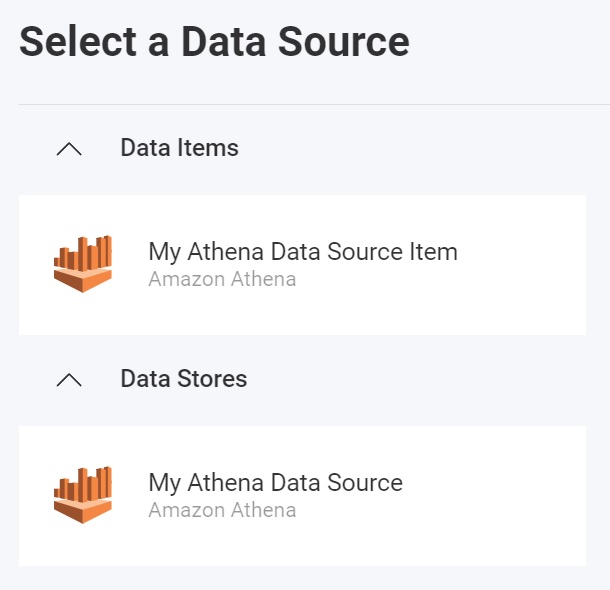
Additional Resources
API Reference
- ASP.NET
- Node.js
- Java
- RVAthenaDataSource - Represents an Amazon Athena data source
- RVAthenaDataSourceItem - Represents an Amazon Athena data source item
- RVAthenaDataSource - Represents an Amazon Athena data source
- RVAthenaDataSourceItem - Represents an Amazon Athena data source item
- RVAthenaDataSource - Represents an Amazon Athena data source
- RVAthenaDataSourceItem - Represents an Amazon Athena data source item