Adding an Excel File Data Source
Currently, the Reveal SDK is in the process of decoupling the data sources from the Reveal SDK core package. In order to ensure the project's continued functionality, you might be required to install additional packages into your project. Please see the Supported Data Sources topic for more information.
Step 1 - In the server application, create a folder that will contain your Excel files.
- ASP.NET
- Java
- Node.js
- Node.js - TS
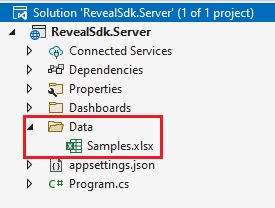
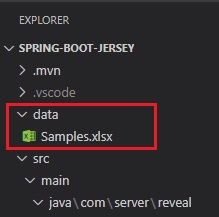
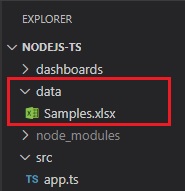
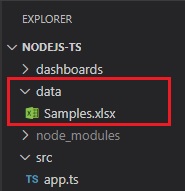
Step 2 - Set the RevealEmbedSettings.LocalFileStoragePath property to the location of the folder created in Step 1
- ASP.NET
- Java
- Node.js
- Node.js - TS
builder.Services.AddControllers().AddReveal( builder =>
{
builder.AddSettings(settings =>
{
settings.LocalFileStoragePath = "Data";
});
});
RevealEngineInitializer.initialize(new InitializeParameterBuilder()
.setLocalFilesStoragePath("data")
.build());
const revealOptions = {
localFileStoragePath: "data"
}
app.use('/', reveal(revealOptions));
const revealOptions: RevealOptions = {
localFileStoragePath: "data"
}
app.use('/', reveal(revealOptions));
Step 3 - Add an event handler for the RevealView.onDataSourcesRequested event.
First define a <div> tag with the id set to revealView.
<div id="revealView" style="height: 920px; width: 100%;"></div>
Initialize the revealView and add the event handler.
var revealView = new $.ig.RevealView("#revealView");
revealView.onDataSourcesRequested = (callback) => {
//add code here
callback(new $.ig.RevealDataSources([], [], true));
};
Step 4 - In the RevealView.onDataSourcesRequested event handler, create a new instance of the RVLocalFileDataSourceItem object. Set the Uri property to the path, including the file name, of the Excel file you want to use as a data source.
revealView.onDataSourcesRequested = (callback) => {
var localFileItem = new $.ig.RVLocalFileDataSourceItem();
localFileItem.uri = "local:/Samples.xlsx";
callback(new $.ig.RevealDataSources([], [], true));
};
You must prefix the Excel file path with local:/, because this instructs the Reveal SDK to load files using the RevealEmbedSettings.LocalFileStoragePath as the root of the file path. If you have subfolders within the root path, be sure to include these subfolders in the Uri property.
For example:
- Without subfolder -
RVLocalFileDataSourceItem.Uri = "local:/FileName.xlsx" - With subfolder -
RVLocalFileDataSourceItem.Uri = "local:/SubFolder/FileName.xlsx"
Step 5 - Create a new instance of the RVExcelDataSourceItem object and pass the RVLocalFileDataSourceItem instance you created in the previous step as an argument in the object constructor. Set the Title property to a string which describes the data within the Excel file.
Finally, add the RVExcelDataSourceItem object to the data source items array in the callback.
revealView.onDataSourcesRequested = (callback) => {
var localFileItem = new $.ig.RVLocalFileDataSourceItem();
localFileItem.uri = "local:/Samples.xlsx";
var excelDataSourceItem = new $.ig.RVExcelDataSourceItem(localFileItem);
excelDataSourceItem .title = "Local Excel File";
callback(new $.ig.RevealDataSources([], [excelDataSourceItem], true));
};
When the application runs, create a new Visualization and you will see the newly created Excel file data source listed in the "Select a Data Source" dialog.
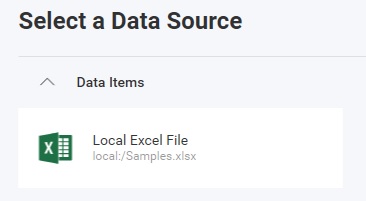
The source code to this sample can be found on GitHub.
Calling the $.ig.RevealSdkSettings.setBaseUrl is required when the server is running on a different URL than the client application. If both the server application and the client application are running on the same URL, this method is not required. This method only needs to be called once.