Adding a Google Sheet Data Source
Currently, the Reveal SDK is in the process of decoupling the data sources from the Reveal SDK core package. In order to ensure the project's continued functionality, you might be required to install additional packages into your project. Please see the Supported Data Sources topic for more information.
Step 1 - Add an event handler for the RevealView.onDataSourcesRequested event.
var revealView = new $.ig.RevealView("#revealView");
revealView.onDataSourcesRequested = (callback) => {
//add code here
callback(new $.ig.RevealDataSources([], [], false));
};
Step 2 - In the RevealView.onDataSourcesRequested event handler, create a new instance of the RVGoogleDriveDataSourceItem object. Set the Identifier property to the Google Spreadsheet ID.
revealView.onDataSourcesRequested = (callback) => {
//get file from google drive
const googleDriveDSI = new $.ig.RVGoogleDriveDataSourceItem();
googleDriveDSI.identifier = "file_identifier";
callback(new $.ig.RevealDataSources([], [], false));
};
The Google Spreadsheet ID, also known as the Identifier, is a unique identifier for each spreadsheet you create in Google Sheets. The easiest way to find the Identifier is to look at the URL of the spreadsheet. In the URL, the spreadsheet ID is the string of letters and numbers that comes after the “/d/” portion of the URL.

In this example, the Identifier is 1Tv8z8ya_qTfaiRSYv0U_z21nubgzE_-ZskuPbP1VDxA
Step 3 - Create a new Google Sheet Data Source Item by creating a new instance of the RVGoogleSheetDataSourceItem object. Set the Title, Subtitle, and Sheet properties that correspond to your values. After you have created the RVGoogleSheetDataSourceItem object, add it to the data source items collection.
revealView.onDataSourcesRequested = (callback) => {
//get file from google drive
const googleDriveDSI = new $.ig.RVGoogleDriveDataSourceItem();
googleDriveDSI.identifier = "file_identifier";
//indicate the file is a google sheet and set the sheet name
const googleSheet = new $.ig.RVGoogleSheetDataSourceItem(googleDriveDSI);
googleDriveDSI.title = "My Google Sheet";
googleSheet.subtitle = "Google Drive";
googleSheet.sheet = "Sheet1";
callback(new $.ig.RevealDataSources([], [googleSheet], false));
};
When the application runs, create a new Visualization and you will see the newly created Google Sheet data source item listed in the "Select a Data Source" dialog.
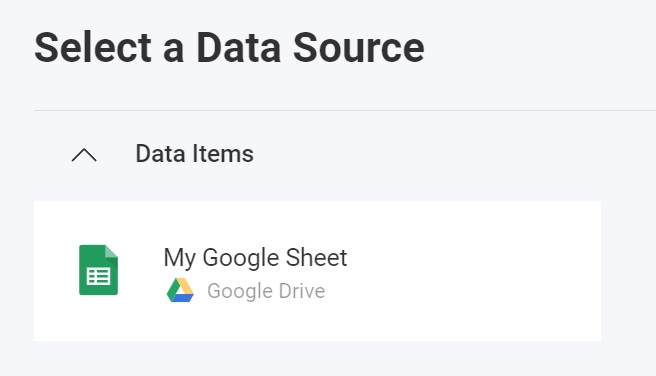
The source code to this sample can be found on GitHub