Adding a MongoDB Data Source
Currently, the Reveal SDK is in the process of decoupling the data sources from the Reveal SDK core package. In order to ensure the project's continued functionality, you might be required to install additional packages into your project. Please see the Supported Data Sources topic for more information.
On the Client
Step 1 - Add an event handler for the RevealView.onDataSourcesRequested event.
var revealView = new $.ig.RevealView("#revealView");
revealView.onDataSourcesRequested = (callback) => {
//add code here
callback(new $.ig.RevealDataSources([], [], false));
};
Step 2 - In the RevealView.onDataSourcesRequested event handler, create a new instance of the RVMongoDBDataSource object. Set the Title property to values that correspond to your MongoDB Server. After you have created the RVMongoDBDataSource object, add it to the data sources collection.
revealView.onDataSourcesRequested = (callback) => {
var mongoDataSource = new $.ig.RVMongoDataSource();
mongoDataSource.title = "My MongoDB";
callback(new $.ig.RevealDataSources([mongoDataSource], [], false));
};
When the application runs, create a new Visualization and you will see the newly created MongoDB data source listed in the "Select a Data Source" dialog.
Step 3 - Add a new Data Source Item by creating a new instance of the RVMongoDBDataSourceItem object. Set the id and title properties that correspond to your database collection. After you have created the RVMongoDBDataSourceItem object, add it to the data source items collection.
revealView.onDataSourcesRequested = (callback) => {
var mongoDataSource = new $.ig.RVMongoDBDataSource();
mongoDataSource.title = "My MongoDB";
var mongoDsi = new $.ig.RVMongoDBDataSourceItem(mongoDataSource);
mongoDsi.id = "MyMongoDatasourceItem";
mongoDsi.title = "My MongoDB Item";
callback(new $.ig.RevealDataSources([mongoDataSource], [mongoDsi], false));
};
When the application runs, create a new Visualization and you will see the newly created MongoDB data source item listed in the "Select a Data Source" dialog.
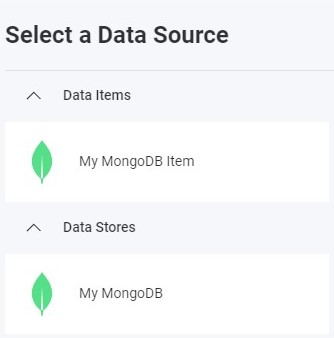
On the Server
Step 1 - Create the data source and data source item on the client, but do not provide any connection information. Only provide an id, title, and/or subtitle.
var revealView = new $.ig.RevealView("#revealView");
revealView.onDataSourcesRequested = (callback) => {
var mongoDS = new $.ig.RVMongoDBDataSource();
mongoDS.id = "MyMongoDBDataSource";
mongoDS.title = "My MongoDB";
var mongoDSI = new $.ig.RVMongoDBDataSourceItem(mongoDS);
mongoDSI.id = "MyMongoDBDataSourceItem";
mongoDSI.title = "My MongoDB Item";
callback(new $.ig.RevealDataSources([mongoDS], [mongoDSI], false));
};
Step 2 - Create the data source provider. In this example, we are providing connection information to connect to our MongoDB database that was defined on the client. To achieve this, we determine the type of the data source/item we are working with, and set the available properties on the object.
- ASP.NET
- Node.js
- Node.js - TS
public class DataSourceProvider : IRVDataSourceProvider
{
public Task<RVDataSourceItem> ChangeDataSourceItemAsync(IRVUserContext userContext, string dashboardId, RVDataSourceItem dataSourceItem)
{
if (dataSourceItem is RVMongoDBDataSourceItem mongoDsi)
{
//required: update underlying data source
ChangeDataSourceAsync(userContext, mongoDsi.DataSource);
//only change the table if we have selected our data source item
if (mongoDsi.Id == "MyMongoDatasourceItem")
{
//set the collection
mongoDsi.collection = "orders";
}
}
return Task.FromResult(dataSourceItem);
}
public Task<RVDashboardDataSource> ChangeDataSourceAsync(IRVUserContext userContext, RVDashboardDataSource dataSource)
{
if (dataSource is RVMongoDBDataSource mongoDatasource)
{
mongoDatasource.connectionString = "mongodb+srv://cluster0.ta2xrrt.mongodb.net/";
mongoDatasource.database = "test";
}
return Task.FromResult(dataSource);
}
}
const dataSourceItemProvider = async (userContext, dataSourceItem) => {
if (dataSourceItem instanceof reveal.RVMongoDBDataSourceItem) {
//required: update underlying data source
dataSourceProvider(userContext, dataSourceItem.dataSource);
//only change the collection if we have selected our data source item
if (dataSourceItem.id === "MyMongoDBDatasourceItem") {
dataSourceItem.collection = "orders";
}
}
return dataSourceItem;
}
const dataSourceProvider = async (userContext, dataSource) => {
if (dataSource instanceof reveal.RVMongoDBDataSource) {
dataSource.connectionString = "mongodb+srv://cluster0.ta2xrrt.mongodb.net/";
dataSource.database = "test";
}
return dataSource;
}
const dataSourceItemProvider = async (userContext: IRVUserContext | null, dataSourceItem: RVDataSourceItem) => {
if (dataSourceItem instanceof RVMongoDBDataSourceItem) {
//required: update underlying data source
dataSourceProvider(userContext, dataSourceItem.dataSource);
//only change the collection if we have selected our data source item
if (dataSourceItem.id === "MyMongoDBDatasourceItem") {
dataSourceItem.collection = "orders";
}
}
return dataSourceItem;
}
const dataSourceProvider = async (userContext: IRVUserContext | null, dataSource: RVDashboardDataSource) => {
if (dataSource instanceof RVMongoDBDataSource) {
dataSource.connectionString = "mongodb+srv://cluster0.ta2xrrt.mongodb.net/";
dataSource.database = "test";
}
return dataSource;
}
The source code to this sample can be found on GitHub